Overview
Pycom Radio Controller is a python application that communicates to the IC-9700 via a USB serial cable using the CI-V protocol. It is capable of completely controlling the radio with few exceptions. Using tools like remote desktop enables the radio to be controlled via an Internet connection. Built into the software is:
- A main display panel
- Audio and RF level control
- Preamp control
- Local memory
- Callsign lookup and logging functionality
- A rigctld server for doppler control and other third-party software integration
- Meters and waterfall
Audio is available via the USB connection and is separate from the application.
Radio Setup
- SET > Connectors > CI-V > CI-V Address = A2h
- SET > Connectors > CI-V > CI-V Transceive = ON
- SET > Connectors > CI-V > CI-V USB Port = Unlink to [REMOTE]
- SET > Connectors > CI-V > CI-V USB Echo Back = ON
- SET > Connectors > CI-V > CI-V USB Baud Rate = 115200
A focused worthwhile read: Configuring Icom radios for USB Operation
Configuration
From the application Settings menu select 'Manage Radios' to add, remove and modify radios or 'Configuration' to update application config.
Manage Radios
This pop-up window allows you to manage your radios. You will need to have at least one radio configured here before you can connect in the application. Take care to make sure the port and baud rate are correct.
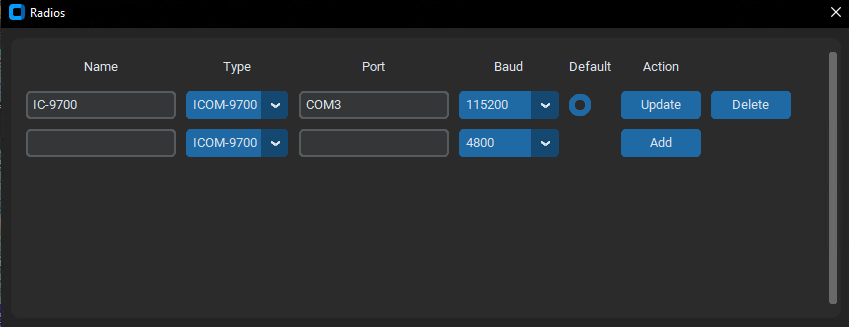
Application Configuration
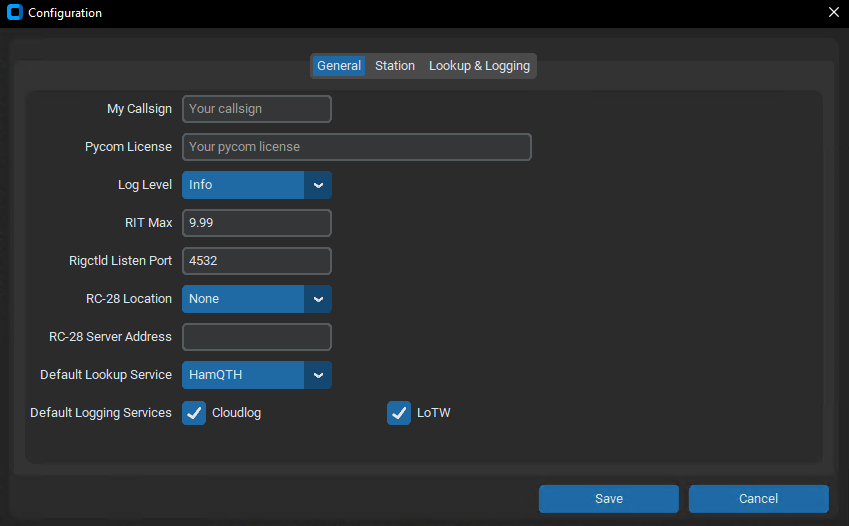
Make sure to add your callsign and license.
From here you can also control the listen port for the integrated Rigctld server and the RC-28 controller configuration including the server address and port number (server:port) if you are using it remotely.
You can find log files that may assist in debugging in the following location:{YOUR_HOME_DIR}/Pycom/logs/pycom.log or access them from the help menu item.
You can turn on additional logging such as debug if you encounter issues.
Default RIT bandwidth is -9.99 to 9.99 kHz. You can use RIT Max to narrow the bandwidth so there is less sensitivity on the slider.
The settings in the station tab are used when creating and uploading ADIF logs.
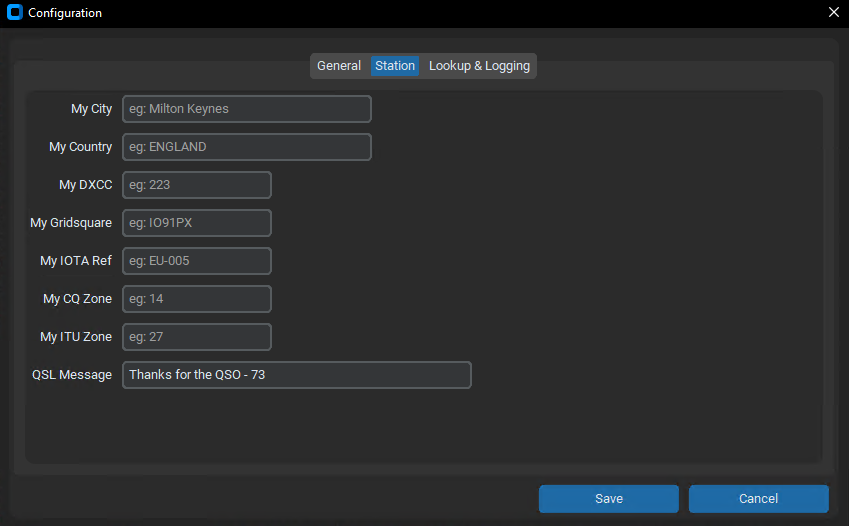
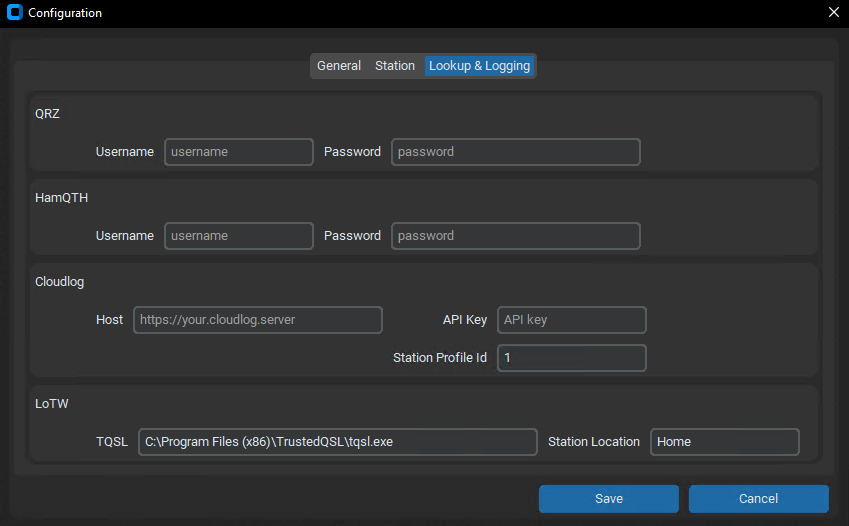
The final configuration screen allows you to enter your credentials for QRZ, HamQTH, Cloudlog and Logbook of the World services.
Unfortunately for QRZ lookups; although the ADIF log file will be complete and work just fine, if you want a picture for the QSO and detailed lookup information you will need to be subscribed to the XML data subscription.